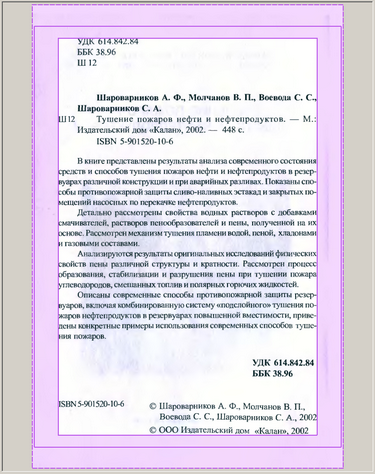Increasing margins of all pages in a pdf file
I need to increase the top and bottom margins of all the pages in a pdf file, or alternatively increase the size of each page so as to add a little white space at the top and the bottom. How can I do this? The pdf is not cropped so it is not a matter of decreasing the crop. I have Adobe Acrobat Professional 9. EDIT: The pages in the pdf files have different sizes, and I need to keep it that way. What this means is that I can't just change the page size, cause that would produce a pdf file with all pages of the same large size. What I need is to add a small differential of size to each page separately.
asked Dec 30, 2011 at 5:44
677 3 3 gold badges 8 8 silver badges 24 24 bronze badges
10 Answers 10
Here's what I ended up doing: I added a thin Header/Footer to every page with Adobe Acrobat Pro 9. There's an option in the Header/Footer dialog that compresses the contents of every page to make space for the header/footer, which is exactly what I wanted.
answered Jan 1, 2012 at 18:32
677 3 3 gold badges 8 8 silver badges 24 24 bronze badges
I needed to shift down the text on a 109-page pdf so it would print to labels. I was able to do it in Header/Footer. Click on Tools > Pages > Header & Footer > Add Header & Footer. After you change the margin you want adjusted, click on Appearance options and select "Shrink document to avoid overwriting the document's text and graphics."
answered Oct 12, 2012 at 14:25
Louis Gray Louis Gray
51 1 1 silver badge 2 2 bronze badges
You can definitely increase the page size: Go to the Document menu -> Crop Pages and put a larger size in the Change Page Size section.
answered Dec 30, 2011 at 9:39
2,748 2 2 gold badges 22 22 silver badges 29 29 bronze badges
See the edit I just made to the question. This doesn't help me. Thanks anyway.
Commented Dec 31, 2011 at 19:07
Ah, yeah, I don't know of a way to give a size relative to the previous size.
Commented Jan 1, 2012 at 8:20
I just encountered this problem:
The solutions I considered:
- Add an arbitrary blank header & footer
- Change page size and re-crop to confine to your size ( not good if you have several pages that are different sizes )
The solution I used:
- Print dialogue, shrink, print-to-pdf ( This could be bad if you want to preserve meta data, but there are programs for quickly adding bookmarks if that is what you are concerend about like jpdfbookmarks.)
- There are options in the print dialogue to change the page sizes to: fit, actual, shrink, or custom scale. I've had a lot of success with shrinking the pages.
answered Apr 25, 2014 at 14:38
159 2 2 silver badges 12 12 bronze badges
You can use ScanTailor for a powerful tool for scanned books. Below is the content of its wiki page Page Layout:
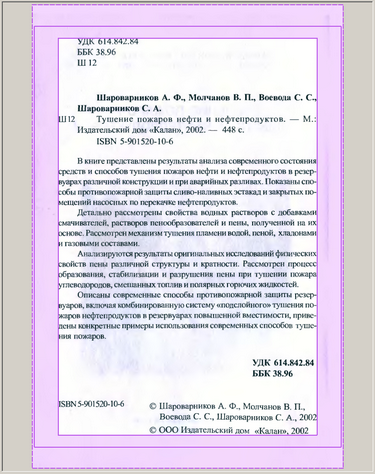
At this stage you may adjust the margins added to the content box. There are two types of margins - hard and soft.
Hard margin - is that between the solid lines. They are set by the user. You can either move over any solid line, be it an inner or outer edge, or set the margins through numerical values.

Soft margin - is that between the solid and the dotted line. These margins are automatically added to bring the page size to the same size of other pages. If you see a dotted line - this means that somewhere in the project there is a page with that width (usable area of Hard + margin), and (possibly others) with that height.
This is one big page causing the soft margins in all the other pages, if only for not leveling them off.

Optional alignment is precisely defined, add a soft margin, and if you add, then with any of the parts.